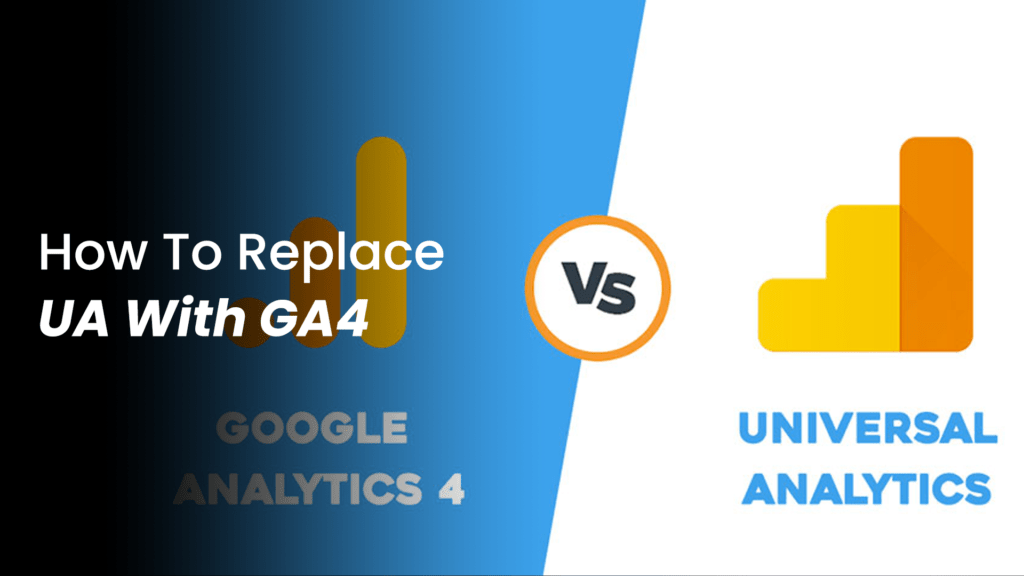Table of Contents
ToggleHow To Replace UA With GA4
The Universal Analytics sunset will occur in 2023 as Google gets ready to launch Google Analytics 4. So naturally, many people online are perplexed: should they upgrade immediately? How about the previous version? However, many Google Ads Specialists have expressed their delight at this revelation. So probably learning how to replace UA with GA4 is probably a good idea
You can choose whether or not to migrate your website to the new version, even though every new analytics account will automatically become a GA4 Property.
The key question is whether you switch from Universal Analytics to Google Analytics 4 for PPC Services USA.
We thought we would look more closely at why Google is ending Universal Analytics and what this implies for you and your PPC Management Company since Google Analytics 4 is expected to be the new best-in-class option for monitoring website activity.
Google Analytics 4: What Is It?
The most recent version of Google Analytics is 4. With this brand-new generation of web analytics, marketers can examine crucial client usage indicators rather than only measure traffic more thoroughly.
Google Analytics 4 uses AI and machine learning to deliver more in-depth insights into how customers engage with your website and app while tracking the complete customer journey across various platforms.
Customer privacy is a key concern for GA4. This contradicts some of the most recent privacy rules, including GDPR and CCPA. GA4 is a cutting-edge technology that offers unmatched insights thanks to privacy-first tracking, cross-channel data measurement, and AI-driven predictive analytics.
A Brief Comparison Of Universal Analytics And GA4
Here are the key distinctions between the two versions before proceeding directly to the upgrade procedure. Remember that there are a lot more variations. Additionally, some of the list things below could change over time because GA4 is continually updated.
Event-Based Google Analytics 4
Every hit is an event. No metrics are provided from Universal Analytics, including Pageviews, Timing Hits, Transaction, and other sorts. An event now includes even a pageview.
Different Data Models
The data model used by Google Analytics 4 is more adaptable and does not require terms like “event category,” “event action,” etc. Any custom settings are acceptable. However, this is an oversimplified illustration.
Data From Websites And Apps Combined Into One Property
You can now easily stream data to the same property if your company owns websites and mobile apps. You can track Behavior Data in Google Analytics, discover user insights, and implement practical changes that boost user experience and business performance.
Direct (And Cost-Free) Bigquery Integration
Only premium users in Universal Analytics had access to the BigQuery data streaming feature. That choice is available in GA4 even for free users.
Better Measurement
Google Analytics 4 can measure more than just pageviews without changing the website’s code. The automatic tracking of behaviors such as outbound link clicks, scrolling, Youtube video views, and other interactions is possible.
Analysis Center
Ad-hoc funnels and pathing are two new reports and analytical tools that Google Analytics 4 introduced. Before, only GA360 users had access to these functions.
Scope
All the different events in Google Analytics 4 are hit-scoped. Additionally, you can utilize User Properties to apply something to a user (that are user-scoped). The scope of the current Sessions in Google Analytics is gone.
Limit On Historical Data
You could set your data in Universal Analytics to never expire. However, the data expires in Google Analytics 4 after 14 months (if you configure it manually).
Views
Views are no longer available in Google Analytics version 4. They could perhaps be added later on. After that, the unknown! However, the likelihood now does not appear to be particularly great.
Integrations
Google Analytics 4 still lacks some integrations, including Search Console. However, that can be modified at any time.
If you run google PPC management services, Google Analytics 4’s launch and Universal Analytics sunset will affect how you work. However, based on the above comparisons, this transfer to a far better model looks well worth it.
Why Should GA4 And Google Ads Be Linked?
You can connect Google Analytics 4 to your Google Ads account to:
- View the results of your Google Ads campaigns in Google Analytics.
- In the User Acquisition Report, access new Google Ads dimensions.
- Use conversions for reporting and bidding by importing them into your Google Ads account.
- Enhance your Google Ads remarketing by creating audiences with data from Google Analytics.
With GA4, Google Expects More Ad Revenues
Deeper connections between GA4 and Google Ads could give Google a financial incentive to force GA4 adoption, given that most of Google’s revenue still comes from google search analytics. Google Analytics audience segments are an excellent optimization but are rarely used. So even if money did flow from advertising to search, it is unlikely to make a significant difference.
How to Set Up Google Analytics 4
Create a new GA4 property to collect data concurrently with your current Universal Analytics property using the GA4 Setup Assistant (instructions below). Your Universal Analytics property is unchanged and continues to gather data as usual. The property selector or admin panel will always provide access to both properties.
Your new GA4 property is not backfilled with historical data by the GA4 Setup Assistant wizard. Instead, your GA4 property will gather only future data. Use the reports in your UA property to view historical data.
Wizard for GA4 Setup Assistant
To create your GA4 property, adhere to the directions below. The steps are the same whether your website pages contain a Google Tag Manager container or a Google Analytics tag (gtag.js or analytics.js). In addition, you must have the Editor role for the account to use the GA4 Setup Assistant.
- Click Admin in Google Analytics.
- Make sure the desired account is chosen in the Account column. It will already be selected if you only have one Google Analytics account.
- Choose the Universal Analytics property that presently gathers data for your website from the Property column.
- Click GA4 Setup Assistant in the Property column. In the Property column, it is the first choice.
- In the section titled “I want to create a new Google Analytics 4 property,” click get started.
- You have the choice to enable data collection using your existing tags if your website uses the gtag.js tag.
- You could have the choice to Enable data collection using your existing tags if you use a website builder or CMS that already supports the gtag.js tag (such as WordPress, Shopify, Wix, etc.).
- The process cannot reuse your existing tagging if you use Google Tag Manager, your site builder/CMS does not yet support the gtag.js tag, or your website is already tagged with analytics.js. In these cases, you must add the tag manually.
- To create a property, click. The setup wizard appears once you select Create Property, and it:
- Creates a new GA4 property for you.
- Copies your Universal Analytics property’s name, website’s address, time zone, and currency settings.
- Enhances measurement in your GA4 property by turning it on.
- Connect your GA4 properties to your Universal Analytics account. Thanks to this link, you can use Setup Assistant in your Google Analytics 4 property to transfer configurations from your Universal Analytics property to your GA4 property.
- (If you choose to Enable data collection using your existing tags in Step 6 above and your website is tagged with gtag.js) establish a related site tag between your GA4 properties and UA properties.
At the top of your GA4 Property Setup Assistant page, you will notice “You have successfully connected your properties” once this procedure is finished.
Write down the name of your GA4 property so you can locate it later. For example, your GA4 property name will be “Example property (xxxxxxx), in the Google Analytics dashboard,” where xxxxxxx is a new property number, and if your Universal Analytics property name is “Example property (UA-nnnnnn).”
What Data Is Google Analytics Goals Unable To Track?
A target fulfillment report from Google Analytics can gauge how well your website is performing. In addition, you will get to know anyone who subscribes to your newsletter, which you might refer to as “Website Interaction,” for instance, if your goal is to increase the number of subscribers. Setting Up Goals On GA include Destination, Duration, Pages/Visit, and Events.
You may monitor a wide range of website or application actions using the objectives feature of Google Analytics. Web/app activities like registering, buying something, finishing a certain game level, going to a certain sales page, Track Website Visits, going to the contact us page, going to the “Get Quote” page, etc. Setting up Google Analytics goals allows for the tracking of every action or interaction. Although we can track them because these were the activities or interactions, “Customer Lifetime Value” is not an interaction. Due to the customer’s whole lifetime performance, customer lifetime value is a complete metric, not simply a single number. No piece of software can determine the value of an individual to a certain company.
Final Words
A strong tool like Google Analytics 4 will alter how you keep track of your online presence. It adds a degree of sophistication that wasn’t possible before. It is more user-friendly, with a new interface and an outstanding design.
You have many fresh options and untapped potential for better understanding your company and your customers. The user interface of Google Analytics 4 requires a significant learning curve, but once you get used to it, you’ll see how powerful it is.
Remember that it’s advisable to establish a fresh GA4 property before migrating to begin populating it with data. You’ll quickly see that GA4 is capable of things you didn’t think were possible if you utilize this data to start experimenting with analysis templates.